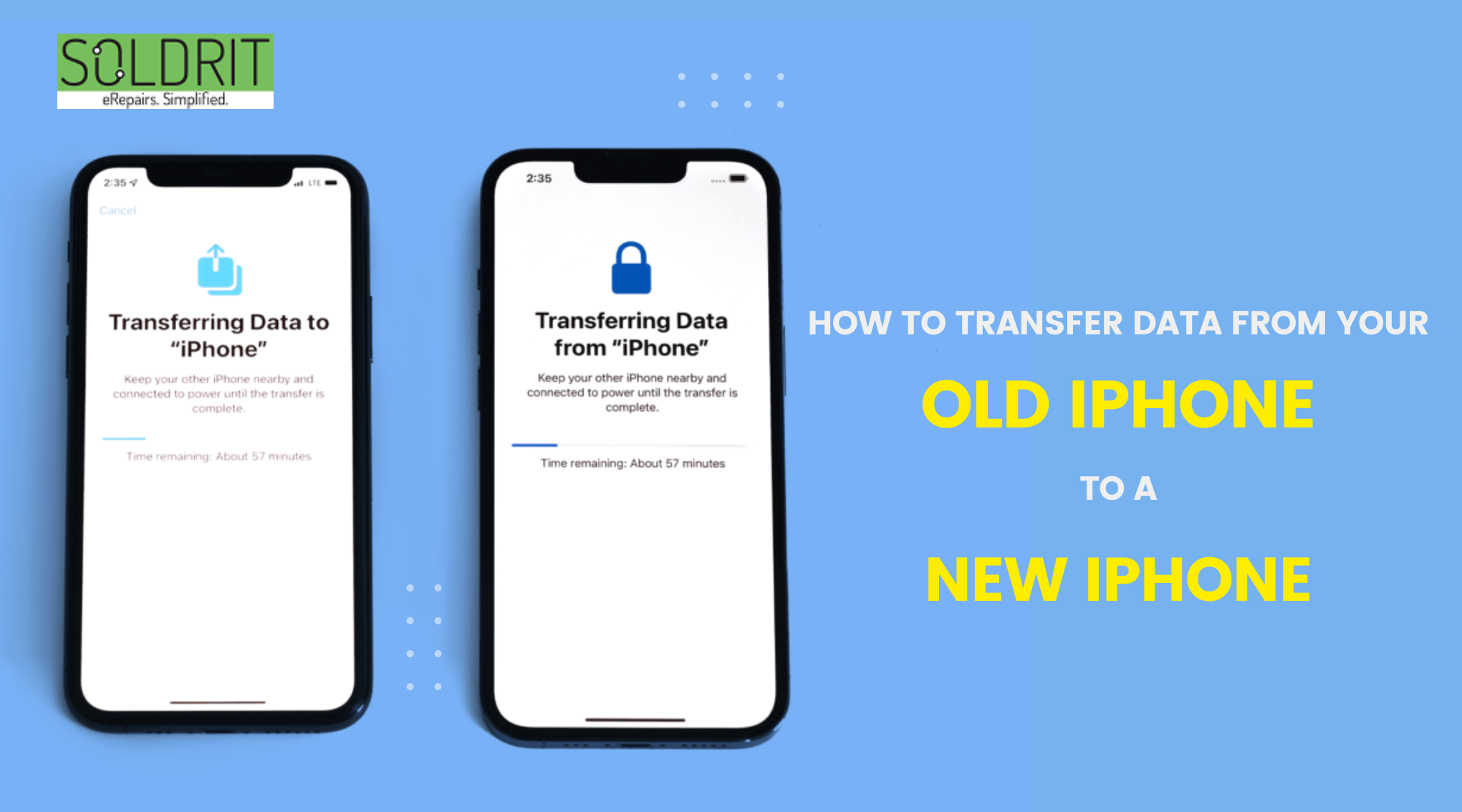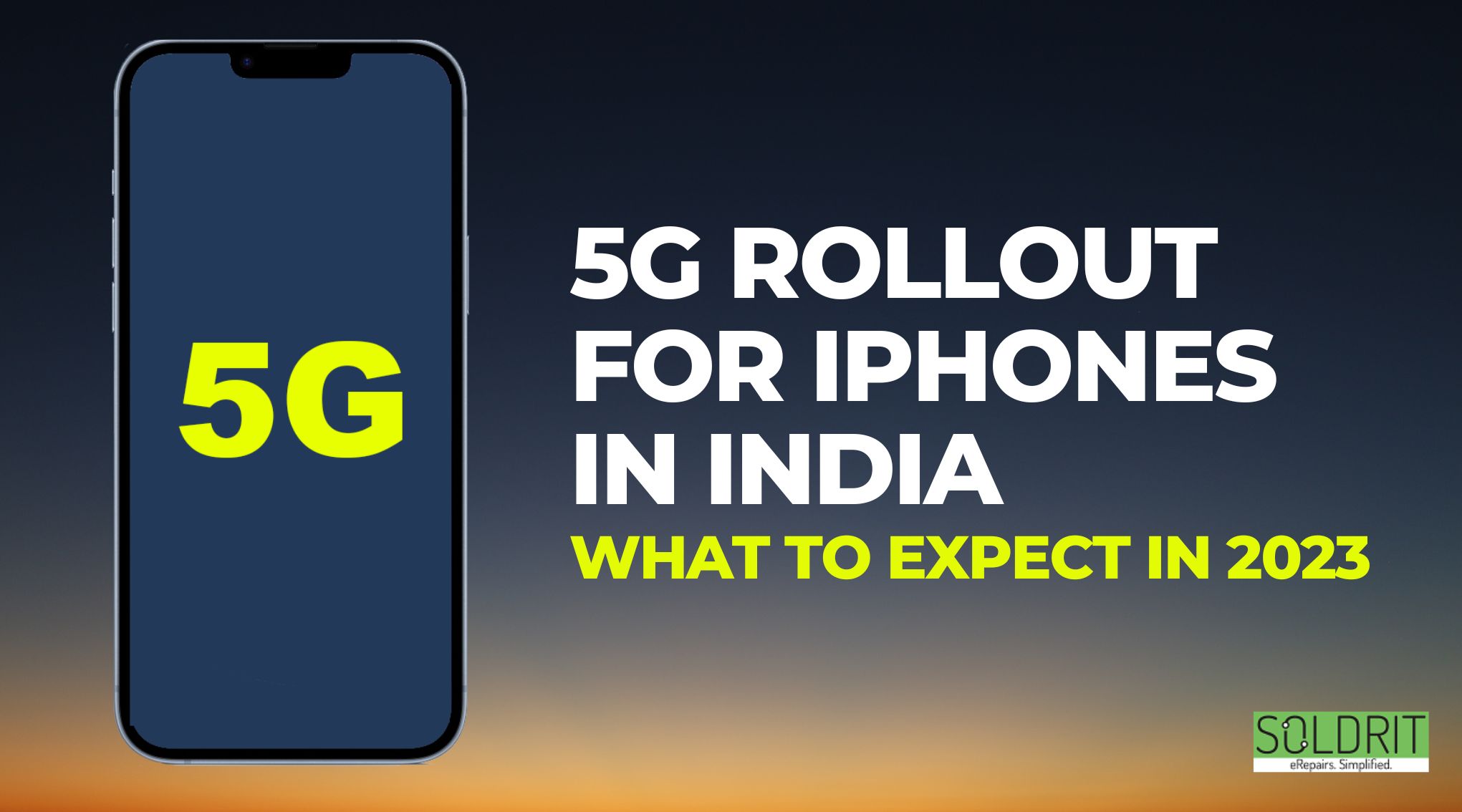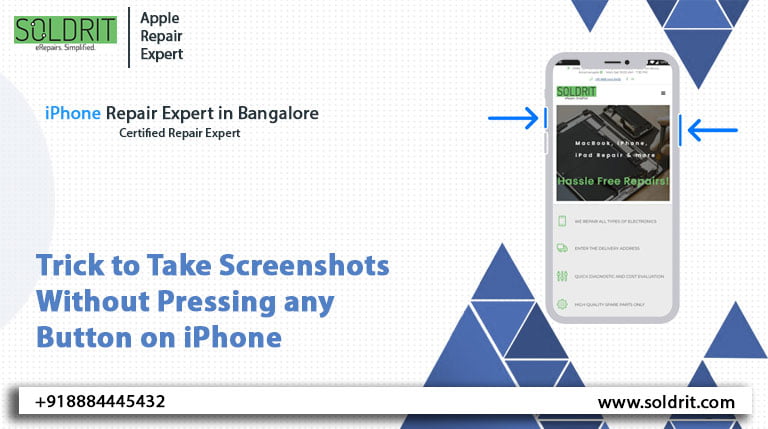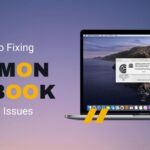How do you transfer data from iPhone to iPhone? Upgrading your phone can be a fun and exciting activity. However, transferring the data from one device to another can be a hassle. Though various apps might help with the process, there is a strong possibility for complications due to compatibility issues. People should always familiarize themselves with the relevant measures for the best outcomes. Here is some helpful information on transferring all data from iPhone to iPhone.
Also Read: How to Fix iPhone Headphone Jack Issues
How do you transfer data from iPhone to iPhone after setup?
Quick Start
It is one of the simplest ways to transfer your data. For this process, you will require a Bluetooth and a Wi-Fi connection. You can export data, including contacts, photos, videos, apps and settings.
To transfer data, follow the below steps
- Switch on your new iPhone
- Setup your new iPhone by following the instructions
- You will reach Apps and data screen
Choose
- Use Quick Start on your old iPhone
- Keep your old and new iPhones close to each other
- In your old iPhone, press continue
- On your new iPhone screen, a blue pattern will be displayed
- Scan the pattern in your old iPhone
- To complete the process, follow the given instructions
After completing the transfer, you will see a message Transfer Complete in your new iPhone. Click Done to complete the transfer.
You will need to enter the Passcode of the old iPhone into the new one during the transfer process.
How to transfer data from iPhone to iPhone with iCloud?
If your old iPhone has iCloud backup, you can easily export your iPhone data even without the old iPhone. All you need is a Wi-Fi connection and the same Apple ID.
How to backup data in an old iPhone
To backup iCloud data, go to Settings > your name > iCloud. Scroll to the bottom and select iCloud Backup. Choose Back Up Now and wait till the backup is finished.
Transfer data in the new iPhone
Follow the below steps:
- Switch on your new iPhone and sign into the iCloud account, same as that of your old iPhone
- In the new iPhone, go to Settings > General > Transfer or reset iPhone > Restore from iCloud Backup
- Choose the backup you require and follow the instructions given
- The iPhone will reboot after the backup process is completed
Now, you can use a new iPhone with old data
iTunes
For this, you need a computer/laptop with the latest version of iTunes
Follow the below steps:
- Connect your old iPhone to a computer/ laptop using a cable
- Go to iTunes > Backup > Back Up Now
- This will take some time. Once the backup is completed, disconnect your iPhone
- Now connect your iPhone to the same computer
- Go to iTunes > Backup > Restore Backup
- Choose the recent Backup
- Select Restore
Once the restore is completed, you can use your iPhone
Third-Party Apps
Several third-party apps help to export iPhone data. You can export specific data using them.
Tips
Here are a few tips to follow before proceeding with any transfer method
- Ensure that both old and new iPhones have the latest iOS
- Fully charge both iPhones
- Remember Apple ID and password
- Do not forget the Passcode of the old iPhone
Similar Blog: Top 5 iPhone Security Tips You Need to Know